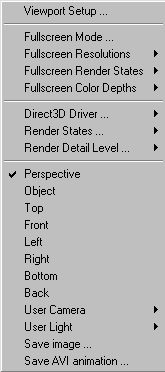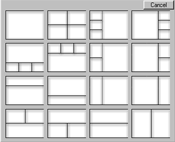Viewport
Options
Viewport
Options: This
menu is accessed by right clicking in the top left corner
of any viewport.
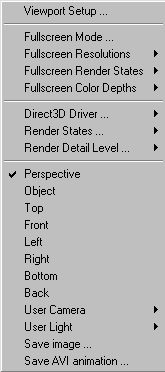
Full Screen Mode:
Enables the current viewport to be displayed full screen without
any toolbars or menus for playing animations or showing scenes
for presentations. To quit fullscreen mode simply hit the
esc key. You cannot move around or perform any functions in fullscreen
mode.
Full
Screen Resolutions:
This contains a list of the available resolutions for Full Screen
Mode. The default is 640 x 480. For recording to an offline video
system or VCR the resolution should be set at 800 x 600 or 640
x 480.You can also adjust the color depth 8, 16, 32 bit color.
Change
View:
Allows you to change the current viewport to another view. Choose
to view the Top, Front, Left, Right, Bottom, or Back
in orthographic mode. Perspective view allows freedom of
movement in all directions. You can also look through any object
by selecting object or through any camera by selecting the Camera
number as well as any Light by selecting the light number.
Viewport
Setup:
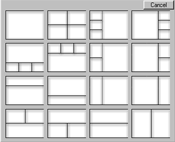
Releasing
on this option brings up a window in which you can select how
you would like your viewports positioned.
Fullscreen
Render States: This
option lets you enable or disable VSync. Disabling VSync improves
the number of FPS (frames per second), but it is recommended that
your monitor have a refresh rate over 75 Hz in order to disable
this option.
Fullscreen
Color Depths: This
option lets you choose a color depth from 16, 24,
or 32, bit color.
Direct3D
Driver:
This menu lets you choose what kind of acceleration you want to
use. You can use either Direct3D Hal (Hardware Acceleration Layer),
Ramp emulation, RGB emulation or MMX emulation. MerlinVR 1.0 has
been optimized for Direct3D Hal.
Render
States:

Z
Buffer Depth:
This is a technique for performing "hidden surface removal"
- the act of drawing objects so that items which are "behind"
others aren't shown. The method is to track the distance of each
on-screen object from the "camera", so that they are
drawn in the proper order of distant objects first, close objects
last. You can adjust the precision of the Zbuffer from 16, 24
and 32 bit precision. Depending on the 3D accelerator that you
own, changing this option might or might not diminish performance.
Texture
Mode: You
can choose among these options to apply a specific type of texture
filtering sceme. Nearest would give you a more pixelated image,
linear would smooth out textures.
Fill
Mode: You
can choose either, Solid, Wireframe, or Point cloud. Choosing
solid would render everything in the scene in a solid form. Wireframe
would only output the wire structure of the objects in the scene.
Poind cloud would show you the points
Lighting:
Disabling
lighting will remove the shading effect on any object in the
scene.
Dither:
Creating
a new color by blending several colors which are already available.
Render
Detail Level: Choosing
a value lower than 100% will increase speed, and decrease the
quality of your scene. If you have a low end 3D accelerator, you
could try this option to reach better performance.